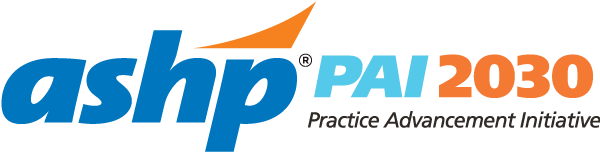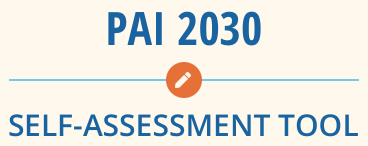Frequently Asked Questions
If the person who originally created the assessment(s) needs to share or transfer assessment(s) or is no longer with an organization, the assessments can be shared or transferred to another account. To share or transfer (i.e., change owner) an assessment, follow the steps below:
Step 1: From “Assessment Home,” click on either the “Assessments in Progress or “Completed Assessments” tab
Step 2: Click on “Assessment Owner” for the assessment you would like to share or transfer and then click on either “change owner” to transfer or “share settings” to share.
Step 3 (change owner): Enter the email address of the person you would like to become owner of the assessment and then click the “Change Owner” button.
Step 3 (share assessment): Enter the email address of the person you would like to share an assessment with. Choose sharing permissions (i.e., “View only” or “Can edit”) and then click the “Share Assessment” button.